Causes, Solutions, and Prevention for the “Input Signal Out of Range” Problem
When the display resolution or refresh rate of a monitor is set outside of the supported range, the “Input Signal Out of Range” error frequently appears. When the computer’s graphics settings are out of sync with the monitor’s capabilities, this error message frequently shows on the screen. This article will examine the root causes of the issue, present detailed ways to fix it, and suggest precautions to take in order to avoid running into it again.
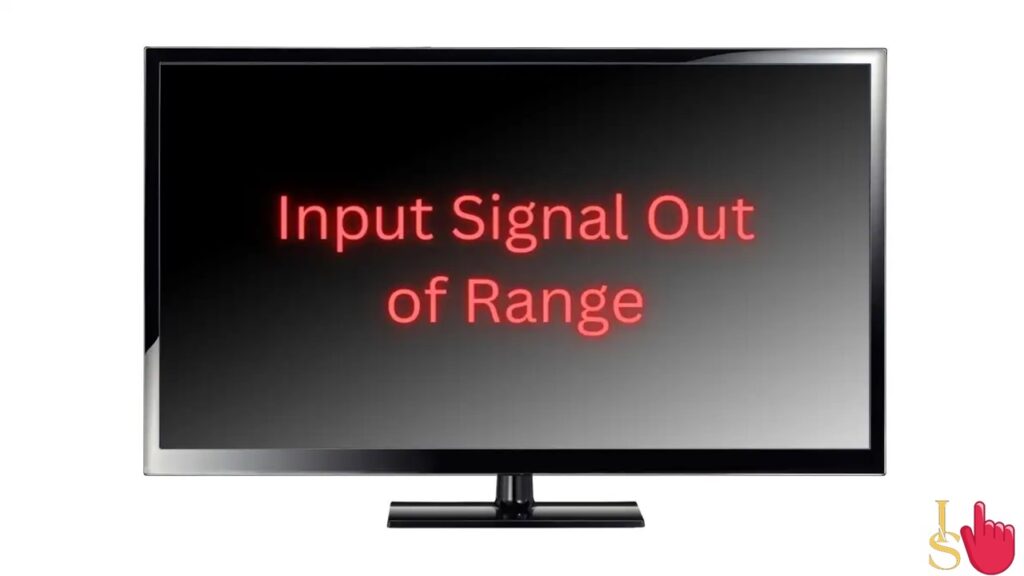
Causes of the error “Input Signal Out of Range”
Incorrect Resolution Settings: Choosing a display resolution that the monitor is unable to support is one of the main reasons of this issue. A certain range of resolutions can be displayed on each monitor without any problems. Incompatible refresh rates refer to how frequently the image on the monitor is updated each second. The issue can happen if the refresh rate of the graphics card is higher than the rate that the monitor can support.
Driver problems: This issue might potentially be brought on by outdated or incompatible graphics drivers. Drivers are necessary for the graphics card and monitor to communicate properly. Mismatched resolution and refresh rate settings can occasionally prevent the monitor from displaying the given signal because they are out of sync.
Hardware restrictions: Attempting to adjust the resolution or refresh rate too high may result in this error on older monitors that are unable to handle high values.
Solutions to Fix the Problem
Secure Mode Boot: Restart the machine in Safe Mode, which brings up the default settings and a minimal graphics driver. Afterward, change the display settings to the supported refresh rate and the monitor’s native resolution.
Reduce Resolution/Refresh Rate: Open the graphics settings and reduce the resolution and refresh rate to numbers that fall within the range that the display can support. Increase the settings gradually until you find a good balance between performance and quality.
Also Read –
- Troubleshooting a “NO display” issue on a desktop or laptop
Update graphics drivers by visiting the website of the company that makes your graphics card and downloading the most recent versions that are compatible with your setup. To ensure effective connection between the graphics card and monitor, install the updated drivers.
Use Display Modes: Some monitors have particular display modes that automatically modify settings for the best compatibility (such as “Auto” or “Optimal”). To allow the display to optimise its settings, turn on these modes.
Advanced Boot Options: In some circumstances, pushing the F8 key repeatedly while the computer is starting up will bring up the “Advanced Boot Options” menu. To start with default settings, select “Enable low-resolution video (640×480)” from this menu.
Preventive actions
Monitor specifications check: Learn about the monitor’s native resolution and supported refresh rates before modifying display settings. To avoid the mistake, stay inside these bounds. Make adjustments gradually when experimenting with various display settings. This makes it simple to return to the default settings in the event of a problem.
Regular Driver Updates: To maintain compatibility with new software and operating system upgrades, keep your graphics drivers up to date.
Monitor compatibility: To reduce potential problems, be sure that any new displays or graphics cards you buy are compatible in terms of resolutions and refresh rates.
Before making any significant changes to the display settings, create system restore points. This enables you to roll back to a reliable configuration in case of issues.
Conclusion –
Although it can be annoying, the “Input Signal Out of Range” error is frequently the consequence of incorrect display settings. Users can successfully resolve this issue and maintain a harmonious relationship between their computer’s graphics card and monitor by adhering to the suggested solutions and taking preventative precautions.
Also Read –
- Troubleshooting a “NO display” issue on a desktop or laptop